
 |
Коммуникаторы, смартфоны, КПК, GPS-навигация |
| Новости : Каталог КПК : Аксессуары : Программы для КПК : Форум : Статьи, обзоры | ||
| Где купить : Цены : Техподдержка : Для прессы : Контакты : Вакансии : Ссылки : Пропажи | поиск: | |
| МакЦентр -> Отдел Разработок -> Материалы -> ElbRUS 9210 – Russian Localization System for Nokia 9210 Communicator |
Thank you for purchasing ‘ElbRUS 9210’ localization system. We hope you will enjoy this product.
‘ElbRUS 9210’ is a Russian localization system for Nokia 9210 Communicator. With ‘ElbRUS 9210’ you may enter, modify and store information containing Russian letters on your Nokia 9210, and transfer it to other computers. Besides, you also can send/receive SMS/E-Mail messages and faxes in Russian, browse Cyrillic Web pages and even post to message boards/etc using Russian letters. Full localization package translates all standard system interface items, such as menus, controls and messages, to Russian language.
‘ElbRUS 9210’ is written in ‘Install-and-forget’ way. It integrates seamlessly with Symbian OS, so you get the ability to use Russian language without having to know how ‘ElbRUS 9210’ works. A new item - ElbRUS 9210 (ЭльбРУС 9210) – is added to Control Panel for convenient setup of ‘ElbRUS 9210’ parameters.
MacCentre developers tried to take all our long-term experience in the mobile market when creating the ‘ElbRUS 9210’ localization system. We tried to approach the problem from a user’s point of view and address all previous requests from PDA and Communicator owners.
We hope that ‘ElbRUS 9210’ will help you improve your computer’s usability and functionality.
This ‘User’s Guide’ contains all necessary information on installing and using ‘ElbRUS 9210’.
‘ElbRUS 9210’ lets you use Russian language on your Nokia 9210 Communicator:
· Work with documents in Russian language
· Browse Russian-speaking Web
· Send and receive E-mail, SMS and faxes in Russian
· Print documents, etc.
· Change operating system language to Russian completely. All User Interface items (such as menus, controls, messages) are automatically translated to Russian.
To start working with ‘ElbRUS 9210’, you need to install it properly on your device, as described in Chapter 2.
1. Multiple built-in keyboard layouts:
1.1. Standard - ‘ЙЦУКЕН’ layout, all letters are placed according to keyboard sticker. All letters are entered in a normal way without any modifier keys, all numbers and punctuation marks are entered as usual.
1.2. Phonetic – Russian letters replace co-sounding English ones (Р-R, Л-L, etc.). All letters are entered in a normal way without any modifier keys, all numbers and punctuation marks are entered as usual.
2. All Russian letters and punctuation marks are present on the keyboard.
3. On-screen indication of current keyboard mode in each application (Р/L – Русский / Latin). Indicator can be placed in any of 4 corners of the screen or turned off completely.
4. Support for several Cyrillic code pages (Windows 1251, KOI8-R and ISO-8859-5)
5. Seamless backup of internal drive even with ElbRUS 9210 installed.
6. Automatic startup at system restart.
7. System locale (time/date format, clock type, currency symbol, etc.) is changed to Russian.
8. Complete translation of Graphical User Interface (menus, controls, system messages, day/month names) to Russian. Interface language can be easily switched between Russian and original language.
9. Russian fonts are absolutely identical to built-in ones.
10. Flexible setup of most ElbRUS 9210 settings.
11. Free upgrades for ‘ElbRUS 9210’ via Internet or MacCentre Support Service.
Several important things should be taken into account when installing or using ‘ElbRUS 9210’:
1. Do not delete any files related to ‘ElbRUS 9210’. This may fully or partially disable ElbRUS 9210 and require reinstall, or even lead to an unstable or unusable Communicator. Such files are located in C:System and D:System folders. See 2.5 for instructions on how to remove ‘ElbRUS 9210’.
2. It is not recommended to use ‘ElbRUS 9210’ together with any other localization kits or their parts. Otherwise, it would not be possible to guarantee safe and conflict-free system operation. Please contact MacCentre Support Service if in doubt.
‘ElbRUS 9210’ version 3.01 is fully compatible with the following devices:
Nokia 9210 Communicator, firmware 3.18, UK English
Nokia 9210 Communicator, firmware 3.18, Deutsch
Nokia 9210 Communicator, firmware 3.54, UK English
Nokia 9210 Communicator, firmware 3.54, Deutsch
Nokia 9210 Communicator, firmware 3.62, UK English
Nokia 9210 Communicator, firmware 3.62, Deutsch
If you do not know the firmware version of your Communicator, enter *#0000# on the phone side. Firmware version is displayed in the upper line on the screen. Or, select Extras -> Control panel -> About… and scroll to the bottom of the text.
WARNING! Always make sure that the version ‘ElbRUS 9210’ you install is compatible with your device.
If your device is not listed, please contact MacCentre Technical Support Service. ‘ElbRUS 9210’ will be modified to support your device, free of charge.
To learn the firmware version
Press *#0000# on phone side. Firmware version will be displayed in the upper line on the screen.
Or, select Extras->Control panel->About… and scroll to the bottom of the text.

|
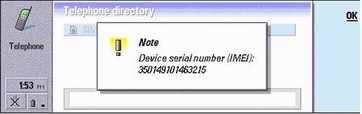
|
Before you install ‘ElbRUS 9210’ you should obtain a ‘registration code’. You won’t be able to use this product without registration code.
> 1. Recommended registration method. Please fill in the form at http://www.hpc.ru/9210register and you will receive registration code by E-Mail in a few minutes.
2. You may also send E-mail with the following data to support@maccentre.ru:
- License number
- IMEI of your Communicator
- Your name and mail address, which will be used to send you the code.
Please store your code – you may need it if you ever have to reinstall ‘ElbRUS 9210’ (for example after a firmware upgrade).
IMPORTANT! Before you install ‘ElbRUS 9210’, please make sure there’s at least 600K of free space on internal (“Communicator”) drive.
IMPORTANT! Before you install ‘ElbRUS 9210’, please make sure there’s at least 600K free space on the MMC card.
‘ElbRUS 9210’ is shipped in the following versions:
1. Full (Internet package). Delivered in two EPOC Install (*.SIS) files.
2. Product Update. Delivered in the form of a single EPOC Install (*.SIS) file and requires an installed copy of ‘ElbRUS 9210’ to update.
Full ‘Internet’ version of ‘ElbRUS 9210’ is delivered in two *.SIS files, packaged in a single ZIP archive, and may be installed in two ways:
* from desktop PC (Windows 95 or better, free COM port, installed PC Suite for Nokia 9210 Communicator)
* on the Communicator itself (installation files must be copied to memory card).
Installing from desktop PC:
1. Connect your Nokia 9210 to PC and wait until connection is established (PC Suite indicator in the Windows taskbar will stop flashing).
|
|
3. Wait until the file is copied to Nokia 9210 by installation program.
4. Press Next> in the ‘About to install application’ window.
5. Select drive C in the ‘Select Disk’ window and press Next>, then press Yes in the ‘Shutting down running programs’ window.
Note: If you select drive other than C, most program components are still installed on drive C. This is done to prevent system instability if, for example, you remove the memory card.
6. All open applications will be closed, and file copying process will begin. Before copying starts, an information window will pop up, displaying free space requirements. If there’s no memory card in the device, please insert it. Press Finish when prompted.
NOTE: There should be at least 600K of free space on memory card.
7. After you install ElbRUS.SIS, run FullRUS.SIS if you need full translation of all user interface items to Russian. Do not install this file if you don’t need interface translation.
8. Please wait until the installation file is copied to Nokia 9210.
10. Select drive C in the ‘Select Disk’ window and press Next>, then press Yes in the “Shutting down running programs” window.
11. All open applications will be closed and file copying will start. Please wait until the installation is finished, then press Finish.
12. Press the Extras button on your Nokia 9210, open Activate ElbRUS and enter the registration code you received in the Code field. Press Activate now command button to complete installation.
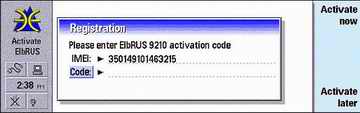
|
13. If the registration code entered is correct, an Your device needs to be restarted prompt will appear on the screen. Press OK to continue. Your device will automatically be restarted. Installation is complete.
Installing on a Communicator (from a memory card):
1. Copy ElbRUS.SIS and FullRUS.SIS to the memory card (via cable or MMC card reader) or download them from the Internet.
2. Press Office button and run File Manager. Select ElbRUS.SIS and press Open command button or Enter on the keyboard. This will launch the install program. You may also open Control Panel->Install/Remove, press Install new, select ELBRUS.SIS and press OK.
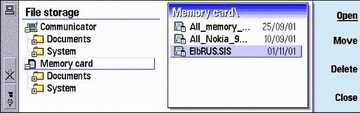
|
Note: If you select drive other than С, files are still installed to the С drive.
5. After some time installation will finish. Press OK to continue.
6. After installation of ELBRUS.SIS, which contains base Cyrillic support (Cyrillic fonts, keyboard driver, locale settings, etc.) is complete, repeats steps 1-5 for FullRUS.SIS file, if you want interface to be translated to Russian. Otherwise, do not install this file.
7. Press Extras, open Activate ElbRUS and enter the registration code in the Code field. Press Activate now to complete installation.
NOTE! The registration code is valid only for device with the specified IMEI. It is not possible to use it with another device.
8. If the registration code entered is correct, an Your device needs to be restarted prompt will appear on the screen. Press OK to continue. Your device will automatically be restarted. Installation is complete.
Installing updates is identical to installing the program itself and is described in the Readme file for each update. Please read this file thoroughly before installing any updates.
Messaging folders are created automatically at first system boot. Since there’s no localization system installed, names of folders default to built-in values using default device language (English, etc.).
You need to recreate (initialize) folders to translate their names.
IMPORTANT! All folders, messages and accounts will be deleted during initialization.
To initialize Messaging folders, open the Messaging application, press Menu button, select Tools (Утилиты) -> Message storage (Архив сообщений)... in menu, go to the ‘Memory’ (Память) and press Delete (Удалить) command button. Confirm by pressing Delete (Удалить) again.

|
If you replace the MMC card and reinstall applications, interface translation for these applications will be unavailable. To restore interface translation for memory card, install the ‘Translation of MMC card applications’ component, which you may download from www.HPC.ru/9210download and install as described in 2.5.
Removing ‘ElbRUS 9210’ from you Communicator will disable keyboard driver and you won’t be able to read or create documents containing Cyrillic letters.
2. Go to Control Panel (Панель управления) by any of the following means:
* select Tools (Утилиты) -> Control Panel (Панель управления) in the menu of the “Home” (“Рабочий стол”) application.
* Press Extras button, then open Control Panel (Панель управления)
* Press Ctrl-Shift-C in the ‘ Home’ (“Рабочий стол”) application

|
3. Select ЭльбРУС 9210 (ElbRUS 9210) icon in the Панель управления (Control Panel) and press Открыть (Open) button. Go to ‘Интерфейс’ page and look at the ‘Язык интерфейса системы’ value. If it is set to ‘Русский’, change it to ‘Английский’ (‘Немецкий’ etc. – depending on the initial language of device). Press Готово command button. You’ll be prompted for restart. Press OK to continue. Your Nokia 9210 will be restarted automatically.

|
4. Select Install/Remove in the Control Panel and press Enter key or the Open button.
5. Select ElbRUS 9210 in the ‘Install/Remove software’ window
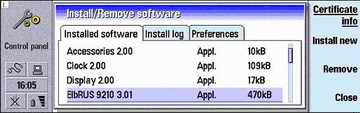
|
7. Please wait while the files are being removed and press OK when prompted. Press Continue when ‘Your device will now be restarted’ prompt appears. It is possible that at some point the installation program will display a “Not found” error message. Press Retry (one or more times), until the program continues.
IMPORTANT: Do not try to remove ‘ElbRUS 9210’ by deleting its files manually. You won’t be able to remove several files used by the operating system, thus you won’t be able to completely remove ‘ElbRUS 9210’. Besides, this may cause improper operation of your device.
8. To restore original folder names in the Messaging application, repeat 2.6. after removing ‘ElbRUS 9210’.
It is very easy to use ‘ElbRUS 9210’.
Keyboard modes
‘ElbRUS 9210’ adds support for entering Russian letters from keyboard, as well as retaining support for latin letters. You may enter latin letters when the keyboard is in ‘Latin’ mode, which is shown by displaying L on the keyboard mode indicator. For entering Russian letters there’s a “Russian” mode, shown by displaying Р on the indicator.

|
Backup
Since several application files are always open by the system, it is impossible to perform full backup of the internal (‘Сommunicator’) drive. To create a full backup of the internal drive:
- switch off interface translation in the Control Panel (see ‘Setting system interface language’ below)
- Perform a backup by usual means.
After backup use Control Panel (Панель управления) -> ElbRUS 9210 (ЭльбРУС 9210) to set the interface language back to Russian.
Working with E-mail and Internet
Nokia 9210 mail client can properly handle Cyrillic message header and body text encoding only if it is explicitly specified in the message. Unfortunately, some servers and mail clients do not specify encoding for message body or header. In this case unreadable garbage will be displayed on the screen of your Communicator. To solve this problem, you may use additional Kodar utility, available for download from MacCentre Web site at www.hpc.ru/9210_en.
Please make sure you set the correct encoding in the Control Panel (see below) before sending E-mail messages.

|
- Select Settings (Настройки) in the Tools (Утилиты) menu of WWW application.
- Go to the Fonts (Шрифты) page, and set Standard Font (Стандартный шрифт) and Monospace Font (Моноширинный шрифт) values to Win-1251 (KOI8-R) and Win-1251 Mono (KOI8-R Mono) – depending on the current encoding. Press Done (Готово) and reload the page by pressing Ctrl-R. Unfortunately, it is impossible to determine the page encoding, so if the page still fails to display properly, repeat the above actions selection another font.

|
Replacing the memory card
Due to several operating system constraints of the Nokia 9210, it is vital that several components of localization system (such as fonts) are not placed onto internal (C) drive of the communicator – otherwise you won’t be able to format the internal drive in case you device “hangs”. These components are placed onto the memory card (D drive). The program will not work properly without the MMC card inserted.
If you replace the memory card, all necessary files are updated automatically. When you insert a “clean” memory card, a ‘Your MMC card needs to be updated’ window will pop up. Press OK and follow the on-screen instructions.
If for some reason you do not want to update the memory card (for example, if this card is inserted for file copy only), press Cancel. You should always have in mind that if you reset your Nokia 9210 with a ‘clean’ memory card, Russian letters will not be displayed on screen and the program will be completely disabled. To restore the Russian language support, insert the memory card containing necessary files and restart the device by disconnecting its battery or by using the Reset Device utility (can be downloaded at www.hpc.ru/9210).
The following options can be set up for ‘ElbRUS 9210’:
* Keyboard layout: standard or phonetic
* Position of keyboard mode indicator
* Switching off keyboard mode indicator
* Keyboard shortcut for switching between keyboard modes
* System interface language
* Encoding for outgoing E-mail messages
* Encoding for Web posting
‘ElbRUS 9210’ Control Panel extension
1. Open Control Panel (Панель управления) by one of the following means:
- Select Tools (Утилиты) -> Control Panel (Панель управления) in the Home (Рабочий стол) application menu
- Press Extras button, open Control Panel (Панель управления)
- Press Ctrl-Shift-C in the Home (Рабочий стол) applicaiton.
2. Select ElbRUS 9210 / ЭльбРУС 9210 icon in the Control Panel (Панель управления) and press Select (Выбрать) or the Enter key.

|
Page ‘Клавиатура’:
- Field ‘Русскоязычная раскладка:’ select keyboard layout by pressing Change (Изменить) button or using arrow keys. See below for layout descriptions.
- Field ‘Переключение:’ select key combination for switching between keyboard modes.

|
Page ‘Интерфейс’:
- Select system interface language from the ‘Язык интерфейса системы’ list. Russian language is set by default if full localization package was installed.

|

|
You can use Kodar (Кодар) utility for converting text between several Cyrillic character sets (download from www.HPC.ru/9210download_en).
IMPORTANT: this utility does not have the “Nokia OK” certificate.
If you are unable to read the received E-mail message, this could be due to problems with sender’s mail client that did not specify encoding for message body. To read the message anyway, please do the following:
1. Select whole message text (by pressing Ctrl-A in the message viewer window) and copy it to clipboard (Ctrl-C).
2. Open Extras and run Кодар (Kodar) application.
3. Paste text into Kodar window (Ctrl-V).
4. Select probable source encoding from ‘Кодировка’ menu.
5. Press ‘Преобразовать’. After conversion, text will be displayed in the Kodar window. If the text is still unreadable, repeat steps 3-5 using other encodings.
Press ‘Выход’ to exit the program.
If you do not want to load Kodar each time, you can leave it running in the background. Press ‘Скрыть’ button or just switch to another application. To activate Kodar, press Menu, scroll to the rightmost menu and select Кодар (Kodar) from list of open applications.